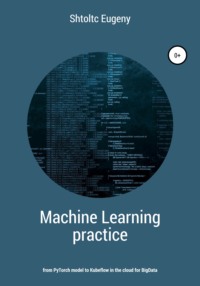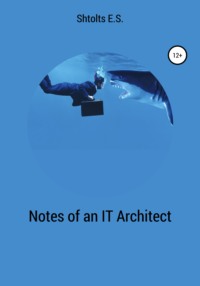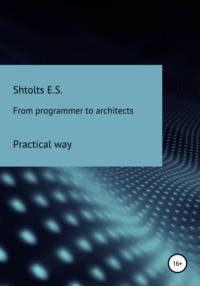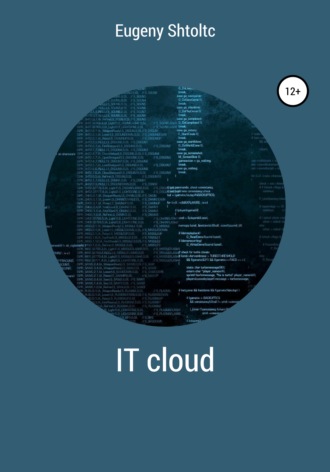
Полная версия
IT Cloud
If we have an application, then pure ElasticSearch is used, which is used as a search engine, and Kibana is used as a tool for writing and debugging queries – the Dev Tools block. Although relational databases have a long history of development, the principle remains that the more demoralized the data, the slower it becomes, because it has to be merged with every request. This problem is solved by creating a View, which stores the resulting selection. But although modern databases have acquired impressive functionality, up to full-text search, they still cannot be compared in the efficiency and functionality of search with search engines. I will give an example from work: several tables with metrics, which are combined in a query into one, and a search is performed by the selected parameters in the admin panel, such as a date range, a page in pagination and content in a chat column term. This is not a lot, at the output we get a table of half a million rows, and the search by date and part of the row fits in milliseconds. But pagination slows down, in the initial pages its request takes about two minutes, in the final pages – more than four. At the same time, it will not work to combine a request for logical data and receive pagination in the forehead. And the same overgrowth, while it is not optimized, is executed in ElasticSearch in 22 milliseconds and contains both the data and the number of all data for pagination.
It is worth warning the reader against abandoning a rash relational database, although ElasticSearch contains a NoSQL database, but it is intended solely for search and does not contain full-fledged tools for normalization and recovery.
ElasticSearch does not have a console client in the standard delivery – all interaction is carried out via http calls GET, PUT and DELETE. Here is an example of using the Curl program (command) from the linux OS BASH shell:
# Create records (table and database are created automatically)
curl -XPUT mydb / mytable / 1 -d '{
....
} '
# Received values by id
curl -XGET mydb / mytable / 1
curl -XGET mydb / mytable / 1
# Simple search
curl -XGET mydb -d '{
"search": {
"match": {
"name": "my"
}
}
} '
# Removing base
curl -XDELETE mydb
Cloud systems as a source of continuous scaling: Google Cloud and Amazon AWS
In addition to hosting and renting a server, in particular a virtual VPS, you can use cloud solutions (SAS, Service As Software) solutions, that is, to carry out the work of our WEB application (s) only through the control panel using a ready-made infrastructure. This approach has both pros and cons, which depend on the customer's business. If from the technical side the server itself is remote, but we can connect to it, and as a bonus we get the administration panel, then for the developer the differences are more significant. We will divide projects into three groups according to the place of deployment: on hosting, in your data center, or using VPS and in the cloud. Companies using hosting due to significant restrictions imposed on development – the inability to install their software and the instability and size of the provided capacity – mainly specialize in custom (streaming) development of sites and stores, which, due to small requirements for the qualifications of developers and undemanding knowledge of the infrastructure the market is ready to pay for their labor at a minimum. The second group includes companies that implement completed projects, but developers are excluded from working with the infrastructure by the presence of system administrators, build engineers, DevOps and other infrastructure specialists. Companies choosing cloud solutions generally justify overpaying for ready-made infrastructure and capacities by their extensibility (relevant for startups when the load growth is not predictable). For the implementation of such projects, they generally hire highly qualified specialists of a wide range to implement non-standard solutions, where the infrastructure is already just a tool, and there are simply no specialists in it. The developers are entrusted with the functions of designing the project as a whole, as a whole, and not a program in isolation from the infrastructure. These are mainly foreign companies that are ready to pay well for the labor of valuable employees.
For deployment, we will use Kubernetes to counter the vender lock, when the project infrastructure is tied to the API of a specific cloud provider and will not allow moving to other or our own clouds without significant changes in the application itself. Kubernetes is supported by Amazon AWS, Google Cloud, Microsoft Azure, on-premises installation of one instance using MiniKube.
We will use Google Cloud, for the current 2018 it provides free use for one year of limited resources ($ 300), while there are limits that can be viewed in the IAM and Administration -> Quotas menu . It is important to note that cloud providers do not provide tariffs in the modern range, but provide tariffs for the use of certain capacities, that is, the site is visited little – we pay little, it is difficult to process a lot of data – we pay a lot. For this reason, when the company's computing power needs are predictable (not a startup), it may be advisable to use its own capabilities for a constant load, which can be economically feasible, without risking limited computing power.
And so we go to cloud.google.com, register, bind a debit card with a minimum balance and go to the console.cloud.google.com console, where you can take a tutorial on the interface for general familiarization. In the menu, click the Payment item: I have $ 300 untouched demo money and 356 days left (funds are not debited in real time).
If you look at it as a basis for Back-End for mobile development (MBasS, Mobile backend as a service), then it is provided by different providers: Google Firebase, AWS Mobile, Azure Mobile
Google App Engine
Cluster creation via WEB interface
Let's first check the restrictions (quotas) Menu -> Products -> IAM and administration -> Quotas, and if you are on a test account, then Static IP addresses will be equal to 1, then the balancer will not be able to create and you will have to delete the cluster. Let's create a cluster in Menu – Resources – Kubernetes Engine in three replicas of the micromachine and the latest version of Kubernetes. In the lower left corner in the Marketplace item, create 2 NGINX instances. After creating the cluster, click on the Services tab and go to the IP address.
Marketplace: Networking, Free, Kubernetes Applications: NGINX Let's create a custom standard-cluster- NGINX cluster, choosing a minimum of CPU and RAM, 2 nodes instead of 3 and the latest version of Kubernetes (I chose 1.11.3, and my code will be compatible with – at least 1.10). In the Menu – Resources – Kubernetes Engine in the Cluster tab, click the Connect button. Cluster management on the command line is carried out using the cubectl command, you can read about it in the documentation: https://kubernetes.io/docs/reference/kubectl/overview/ and the list at https://gist.github.com/ipedrazas/95391ffd88190bea94ca188d3d2c1cbe …
Creating a virtual machine:
You can create a software project, but you can only use it on a paid account:
NAME_PROJECT = bitrix_12345;
NAME_CLUSTER = bitrix;
gcloud projects create $ NAME_CLUSTER –name $ NAME_CLUSTER;
gcloud config set project $ NAME_CLUSTER;
gcloud projects list;
A few subtleties: the –zone key is required and put at the end, the disk should not be less than 10Gb, and the type of machines can be taken from https://cloud.google.com/compute/docs/machine-types. If we have only one replica, then by default a minimal configuration for testing is created:
gcloud container clusters create $ NAME_CLUSTER –zone europe-north1-a
You can see it in the admin panel by expanding the drop-down list in the header and opening the All projects tab.
gcloud projects delete NAME_PROJECT;
, if more – standard, the parameters of which we will edit:
$ gcloud container clusters create mycluster \
–-machine-type = n1-standard-1 –disk-size = 10GB –image-type ubuntu \
–-scopes compute-rw, gke-default \
–-machine-type = custom-1-1024 \
–-cluster-version = 1.11 –enable-autoupgrade \
–-num-nodes = 1 –enable-autoscaling –min-nodes = 1 –max-nodes = 2 \
–-zone europe-north1-a
The –enable-autorepair key starts the work of monitoring the availability of the node, and if it crashes, it will be recreated. The key requires a Kubernetes version of at least 1.11, and at the time of this writing, the default version is 1.10 and therefore you need to set it with a key, for example, –cluster-version = 1.11.4-gke.12 . But you can fix only the major version –cluster-version = 1.11 and set the auto-update version –enable-autoupgrade . We will also set auto-assuring the number of nodes if there are not enough resources: –num-nodes = 1 –min-nodes = 1 –max-nodes = 2 –enable-autoscaling .
Now let's talk about virtual cores and RAM. By default, the n1-standart-1 machine is raised , which has one virtual core and 3.5Gb of RAM, in triplicate, which together gives three virtual cores and 10.5Gb of RAM. It is important that the cluster has only at least two virtual processor cores, otherwise, formally, according to the limits for Kubernetes system containers, they will not be enough for full operation (containers, for example, system containers, may not rise). I will take two nodes, one core each and the total number of cores will be two. The same situation is with RAM, 1Gb (1024Mb) of RAM was enough for me to raise a container with NGINX, but to raise a container with LAMP (Apache MySQL PHP) is no longer there, the system service kube-dns-548976df6c- mlljx , which is responsible for DNS in the pod. Despite the fact that it is not vitally important and will not be useful to us, the next time it may not rise up a more important one instead. It is important to note that my cluster with 1Gb was normally raised and everything was fine, my total volume of 2Gb turned out to be a borderline value. I set 1080Mb (1.25Gb), taking into account that the minimum level of RAM is 256Mb (0.25Gb) and my volume must be a multiple of it and be at least 1Gb for one core. As a result, the cluster has 2 cores and 2.5Gb instead of 3 cores and 10.5Gb, which is a significant optimization of resources and prices on a paid account.
Now we need to connect to the server. We already have the key on the server $ {HOME} /. Kube / config and now we just need to log in:
$ gcloud container clusters get-credentials b –zone europe-north1-a –project essch
$ kubectl port-forward Nginxlamp-74c8b5b7f-d2rsg 8080: 8080
Forwarding from 127.0.0.1:8080 -> 8080
Forwarding from [:: 1]: 8080 -> 8080
$ google-chrome http: // localhost: 8080 # this won't work in Google Shell
$ kubectl expose Deployment Nginxlamp –type = "LoadBalancer" –port = 8080
To use kubectl locally, you need to install gcloud and use it to install kubectl using the gcloud components install kubectl command , but let's not complicate the first steps for now.
In the Services section of the admin panel, POD will be available not only through the front-end balancer service, but also through the internal balancer Deployment. Although it will be saved after the re-creation, the config is more maintainable and obvious.
It is also possible to make it possible to adjust the number of nodes in automatic mode depending on the load, for example, the number of containers with established resource requirements, using the keys –enable-autoscaling –min-nodes = 1 –max-nodes = 2 .
Simple cluster in GCP
There are two ways to create a cluster: through the Google Cloud Platform graphical interface or through its API with the gcloud command. Let's see how this can be done through the UI. Next to the menu, click on the drop-down list and create a separate project. In the Kubernetes Engine section, choose to create a cluster. Let's give the name, 2CPU, the europe-north-1 zone (the data center in Finland is closest to St. Petersburg) and the latest version of Kubernetes. After creating the cluster, click on connect and select Cloud Shell. To create through the API, click the button in the upper right corner to display the console panel and enter in it:
gcloud container clusters create mycluster –zone europe-north1-a
After a while, it took me two and a half minutes, 3 virtual machines will be raised, the operating system is installed on them and the disk is mounted. Let's check:
esschtolts @ cloudshell: ~ (essch) $ gcloud container clusters list –filter = name = mycluster
NAME LOCATION MASTER_IP MACHINE_TYPE NODE_VERSION NUM_NODES STATUS
mycluster europe-north1-a 35.228.37.100 n1-standard-1 1.10.9-gke.5 3 RUNNING
esschtolts @ cloudshell: ~ (essch) $ gcloud compute instances list
NAME MACHINE_TYPE EXTERNAL_IP STATUS
gke-mycluster-default-pool-43710ef9-0168 n1-standard-1 35.228.73.217 RUNNING
gke-mycluster-default-pool-43710ef9-39ck n1-standard-1 35.228.75.47 RUNNING
gke-mycluster-default-pool-43710ef9-g76k n1-standard-1 35.228.117.209 RUNNING
Let's connect to the virtual machine:
esschtolts @ cloudshell: ~ (essch) $ gcloud projects list
PROJECT_ID NAME PROJECT_NUMBER
agile-aleph-203917 My First Project 546748042692
essch app 283762935665
esschtolts @ cloudshell: ~ (essch) $ gcloud container clusters get-credentials mycluster \
–-zone europe-north1-a \
–-project essch
Fetching cluster endpoint and auth data.
kubeconfig entry generated for mycluster.
We don't have a cluster yet:
esschtolts @ cloudshell: ~ (essch) $ kubectl get pods
No resources found.
Let's create a cluster:
esschtolts @ cloudshell: ~ (essch) $ kubectl run Nginx –image = Nginx –replicas = 3
deployment.apps "Nginx" created
Let's check its composition:
esschtolts @ cloudshell: ~ (essch) $ kubectl get deployments –selector = run = Nginx
NAME DESIRED CURRENT UP-TO-DATE AVAILABLE AGE
Nginx 3 3 3 3 14s
esschtolts @ cloudshell: ~ (essch) $ kubectl get pods –selector = run = Nginx
NAME READY STATUS RESTARTS AGE
Nginx-65899c769f-9whdx 1/1 Running 0 43s
Nginx-65899c769f-szwtd 1/1 Running 0 43s
Nginx-65899c769f-zs6g5 1/1 Running 0 43s
Let's make sure that all three replicas of the cluster are distributed evenly across all three nodes:
esschtolts @ cloudshell: ~ (essch) $ kubectl describe pod Nginx-65899c769f-9whdx | grep Node:
Node: gke-mycluster-default-pool-43710ef9-g76k / 10.166.0.5
esschtolts @ cloudshell: ~ (essch) $ kubectl describe pod Nginx-65899c769f-szwtd | grep Node:
Node: gke-mycluster-default-pool-43710ef9-39ck / 10.166.0.4
esschtolts @ cloudshell: ~ (essch) $ kubectl describe pod Nginx-65899c769f-zs6g5 | grep Node:
Node: gke-mycluster-default-pool-43710ef9-g76k / 10.166.0.5
Now let's install the load balancer:
esschtolts @ cloudshell: ~ (essch) $ kubectl expose Deployment Nginx –type = "LoadBalancer" –port = 80
service "Nginx" exposed
Let's check that it was created:
esschtolts @ cloudshell: ~ (essch) $ kubectl expose Deployment Nginx –type = "LoadBalancer" –port = 80
service "Nginx" exposed
esschtolts @ cloudshell: ~ (essch) $ kubectl get svc –selector = run = Nginx
NAME TYPE CLUSTER-IP EXTERNAL-IP PORT (S) AGE
Nginx LoadBalancer 10.27.245.187 pending> 80: 31621 / TCP 11s
esschtolts @ cloudshell: ~ (essch) $ sleep 60;
esschtolts @ cloudshell: ~ (essch) $ kubectl get svc –selector = run = Nginx
NAME TYPE CLUSTER-IP EXTERNAL-IP PORT (S) AGE
Nginx LoadBalancer 10.27.245.187 35.228.212.163 80: 31621 / TCP 1m
Let's check its work:
esschtolts @ cloudshell: ~ (essch) $ curl 35.228.212.163:80 2> \ dev \ null | grep h1
Welcome to Nginx!
In order not to copy the full names every time, save them in variables (more about the JSONpath format in the Go documentation: https://golang.org/pkg/text/template/#pkg-overview):
esschtolts @ cloudshell: ~ (essch) $ pod1 = $ (kubectl get pods -o jsonpath = {. items [0] .metadata.name});
esschtolts @ cloudshell: ~ (essch) $ pod2 = $ (kubectl get pods -o jsonpath = {. items [1] .metadata.name});
esschtolts @ cloudshell: ~ (essch) $ pod3 = $ (kubectl get pods -o jsonpath = {. items [2] .metadata.name});
esschtolts @ cloudshell: ~ (essch) $ echo $ pod1 $ pod2 $ pod3
Nginx-65899c769f-9whdx Nginx-65899c769f-szwtd Nginx-65899c769f-zs6g5
Let's change the pages in each POD by copying the unique pages to each replica, and check the balancing by checking the distribution of requests across the POD:
esschtolts @ cloudshell: ~ (essch) $ echo 1> test.html;
esschtolts @ cloudshell: ~ (essch) $ kubectl cp test.html $ {pod1}: / usr / share / Nginx / html / index.html
esschtolts @ cloudshell: ~ (essch) $ echo 2> test.html;
esschtolts @ cloudshell: ~ (essch) $ kubectl cp test.html $ {pod2}: / usr / share / Nginx / html / index.html
esschtolts @ cloudshell: ~ (essch) $ echo 3> test.html;
esschtolts @ cloudshell: ~ (essch) $ kubectl cp test.html $ {pod3}: / usr / share / Nginx / html / index.html
esschtolts @ cloudshell: ~ (essch) $ curl 35.228.212.163:80 && curl 35.228.212.163:80 && curl 35.228.212.163:80
3
2
one
esschtolts @ cloudshell: ~ (essch) $ curl 35.228.212.163:80 && curl 35.228.212.163:80 && curl 35.228.212.163:80
3
one
one
Let's check the failover of the cluster by deleting one POD:
esschtolts @ cloudshell: ~ (essch) $ kubectl delete pod $ {pod1} && kubectl get pods && sleep 10 && kubectl get pods
pod "Nginx-65899c769f-9whdx" deleted
NAME READY STATUS RESTARTS AGE
Nginx-65899c769f-42rd5 0/1 ContainerCreating 0 1s
Nginx-65899c769f-9whdx 0/1 Terminating 0 54m
Nginx-65899c769f-szwtd 1/1 Running 0 54m
Nginx-65899c769f-zs6g5 1/1 Running 0 54m
NAME READY STATUS RESTARTS AGE
Nginx-65899c769f-42rd5 1/1 Running 0 12s
Nginx-65899c769f-szwtd 1/1 Running 0 55m
Nginx-65899c769f-zs6g5 1/1 Running 0 55m
As we can see, immediately after the POD became unavailable (the process of deleting it began) its replacement began to be created. Soon, the cluster will fully restore its structure. After we have finished our experiments, remove the virtual machines with the cluster:
esschtolts @ cloudshell: ~ (essch) $ gcloud container clusters delete mycluster –zone europe-north1-a;
The following clusters will be deleted.
– [mycluster] in [europe-north1-a]
Do you want to continue (Y / n)? Y
Deleting cluster mycluster … done.
Deleted [https://container.googleapis.com/v1/projects/essch/zones/europe-north1-a/clusters/mycluster].
esschtolts @ cloudshell: ~ (essch) $ gcloud container clusters list –filter = name = mycluster
Total. We created a cluster and created a load balancer with just two run and expose commands, now we can go to the balancer's IP address and watch the NGINX welcome page in the browser. In this case, the cluster recovers itself, for this we emulated a failure of the pod by deleting it – it was created again.
Cluster Reproducibility
Let's take a look at the situation from the previous chapter, in which we created a cluster, deleted a replica, and it recovered. The fact is that we do not manage commands directly, but with the help of commands we create descriptions of the required configuration of the cluster and place it in the distributed storage, after which the state of the nodes is maintained in accordance with this description in the distributed storage. We can also get and edit these descriptions, or write ourselves and then upload them to a distributed storage. This will allow us to save the state on disk in the form of YAML files and restore it back, as is often done when moving from a production server to a test one. In addition, we get the opportunity to more flexibly customize the state, but since we are not limited to commands.
esschtolts @ cloudshell: ~ (essch) $ kubectl get deployment / Nginx –output = yaml
apiVersion: extensions / v1beta1
kind: Deployment
metadata:
annotations:
deployment.kubernetes.io/revision: "1"
creationTimestamp: 2018-12-16T10: 23: 26Z
generation: 1
labels:
run: Nginx
name: Nginx
namespace: default
resourceVersion: "1612985"
selfLink: / apis / extensions / v1beta1 / namespaces / default / deployments / Nginx
uid: 9fb3ad6a-011c-11e9-bfaa-42010aa60088
spec:
progressDeadlineSeconds: 600
replicas: 1
revisionHistoryLimit: 10
selector:
matchLabels:
run: Nginx
strategy:
rollingUpdate:
maxSurge: 1
maxUnavailable: 1
type: RollingUpdate
template:
metadata:
creationTimestamp: null
labels:
run: Nginx
spec:
containers:
– image: Nginx
imagePullPolicy: Always
name: Nginx
resources: {}
terminationMessagePath: / dev / termination-log
terminationMessagePolicy: File
dnsPolicy: ClusterFirst
restartPolicy: Always
schedulerName: default-scheduler
securityContext: {}
terminationGracePeriodSeconds: 30
status:
availableReplicas: 1
conditions:
– lastTransitionTime: 2018-12-16T10: 23: 26Z
lastUpdateTime: 2018-12-16T10: 23: 26Z
message: Deployment has minimum availability.
reason: MinimumReplicasAvailable
status: "True"
type: Available
– lastTransitionTime: 2018-12-16T10: 23: 26Z
lastUpdateTime: 2018-12-16T10: 23: 28Z
message: ReplicaSet "Nginx-64f497f8fd" has successfully progressed.
reason: NewReplicaSetAvailable
status: "True"
type: Progressing
observedGeneration: 1
readyReplicas: 1
replicas: 1
updatedReplicas: 1
This will be superfluous for us, so I will delete the unnecessary, because when creating, we specified only the name and image, the rest was filled with default values:
apiVersion: extensions / v1beta1
kind: Deployment
metadata:
labels:
run: Nginx
name: Nginx
spec:
selector:
matchLabels:
run: Nginx
template:
metadata:
labels:
run: Nginx
spec:
containers:
– image: Nginx
name: Nginx
You can also create a template:
gcloud services enable compute.googleapis.com –project = $ {PROJECT}
gcloud beta compute instance-templates create-with-container $ {TEMPLATE} \
–-machine-type = custom-1-4096 \
–-image-family = cos-stable \
–-image-project = cos-cloud \
–-container-image = gcr.io / kuar-demo / kuard-amd64: 1 \
–-container-restart-policy = always \
–-preemptible \
–-region = $ {REGION} \
–-project = $ {PROJECT}
gcloud compute instance-groups managed create $ {TEMPLATE} \
–-base-instance-name = $ {TEMPLATE} \
–-template = $ {TEMPLATE} \
–-size = $ {CLONES} \
–-region = $ {REGION} \
–-project = $ {PROJECT}
High service availability
To ensure high availability, you need to redirect traffic to the spare in the event of an application crash. Also, it is often important that the load is evenly distributed, since the application in a single instance is not able to handle all the traffic. To do this, a cluster is created, for example, let's take a more complex image in order to parse a larger number of nuances:
esschtolts @ cloudshell: ~ / bitrix (essch) $ cat deploymnet.yaml
apiVersion: apps / v1
kind: Deployment
metadata:
name: Nginxlamp
spec:
selector:
matchLabels:
app: lamp
replicas: 1
template:
metadata:
labels:
app: lamp
spec:
containers:
– name: lamp
image: mattrayner / lamp: latest-1604-php5
ports:
– containerPort: 80
esschtolts @ cloudshell: ~ / bitrix (essch) $ cat loadbalancer.yaml
apiVersion: v1
kind: Service
metadata:
name: frontend
spec:
type: LoadBalancer
ports:
– name: front
port: 80
targetPort: 80
selector:
app: lamp
esschtolts @ cloudshell: ~ / bitrix (essch) $ kubectl get pods
NAME READY STATUS RESTARTS AGE
Nginxlamp-7fb6fdd47b-jttl8 2/2 Running 0 3m