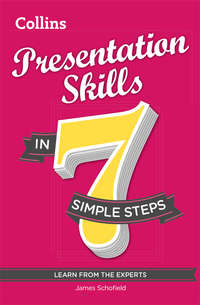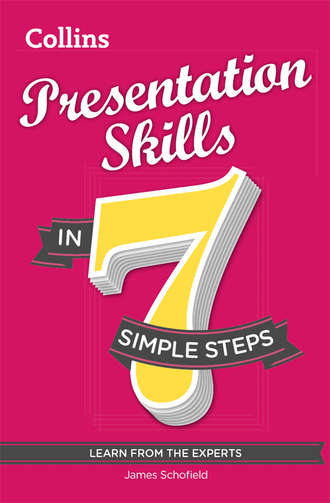
Полная версия
Presentation Skills in 7 simple steps
The effect of this business gobbledygook is to set up a barrier between the speaker and the audience. When that happens, the audience switches off mentally and starts waiting for the talk to finish.
Appearance
It’s unfair but we make judgments about people when we first meet them so you should try to wear clothes that meet your audience’s expectations. This doesn’t always mean you have to wear a business suit; if you’re talking to a group of software programmers, they may not take you seriously looking like that. Before your presentation, check what audience you can expect and dress slightly more formally than them, while remaining comfortable. Uncomfortable clothes can be distracting; avoid wearing a collar that’s too tight or shoes that have too high a heel even if you look great in them. That way you can devote all your attention to the job at hand. And always remember: what might look stunning in the mirror at home can seem very skimpy when you’re standing in front of a room full of people and all eyes are on you.
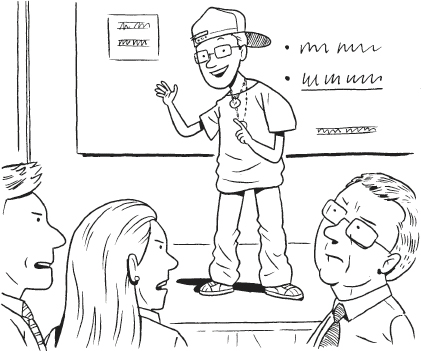
Irritators
Doesn’t it drive you mad when somebody you are talking to seems to feel the need to tell you what you should and shouldn’t do? When we’re presenting, we need to be careful that we don’t turn people off our message by using what linguists call irritators. But what are typical irritators and how can you avoid them?
1 we/our vs. you/your
Very often in a presentation you’re making recommendations for some kind of change. Using we instead of you increases the feeling that everybody is involved. If you use you, it can sound as if you’re blaming your audience for something they’ve done wrong. Compare these examples.
You need to introduce the new software quickly. (Subtext: Why didn’t you do it before? I would have.)
We need to introduce the new software. (Neutral statement of fact.)
Your systems have security weaknesses. (Subtext: Obviously a careless team.)
Our systems have security weaknesses. (We all have a problem.)
2 must vs. have to
The difference between must and have to is slight but it can be important. Use must when you’re talking about something that you want to do because it’s important to you: We must finish the report by Friday (because we need it for something).
Avoid using have to unless you’re talking about an external power that is compelling you to do something: We have to finish the report by Friday (because otherwise we’re in trouble).
3 Yes, and … / Yes. However, … / No, because … vs. Yes, but …
Why is it that when we disagree with something, we often say Yes, but …, which we all know means No? Is it because we don’t want to offend the person we’re talking to? Whatever the reason, it’s dishonest and it can be annoying for your audience. But what do you do when somebody asks a question and it’s plain they’ve missed your message? For example: Why do the staff need extra training with the new software? It’s just an upgrade of the previous version. Surely they can just learn it on their own, can’t they?
Here are some ways of answering a question like that without alienating the listener.
Listen to the question and add a reason to back up your argument: Yes, and if we also provide some training, we can make sure they use all the new features of the upgrade now rather than later.
Listen to the question and politely contradict with a reason: Yes. However, if we provide some training, we can make sure they use all the new features of the upgrade now rather than later.
Contradict with an honest answer: No, because unless we provide some training, they won’t use all the new features of the upgrade straight away.
You should be careful with the last version and only use it when you are confident of your audience. However, it’s a real answer and so is preferable to Yes, but ….
Presentation friendliness
Can the material be put across easily in the time you’re allowed? It doesn’t make any sense to include material that’s too complex and unwieldy. Sometimes it might be necessary to compromise and provide the audience with a handout or a link where they can get the relevant information after your talk if they’re interested, rather than try to show or explain something that’s unsuitable for the presentation medium. For example, trying to show lines of computer code to an audience – even if they are fanatical programmers – is going to send most of them to sleep. It’s much better to demonstrate what the code can do and tell those people who are interested that you will show them the code personally after the presentation.
Attitude
Finally, whether you enjoy giving a presentation is largely down to your attitude. If you think it’s going to be awful, you’ll probably be proved right. If you think it’s going to be great, the presentation will probably be great too. So you need to go into the presentation with the feeling that it’s a conversation with friends. Your audience might be people you don’t know yet but they’re going to be friends after you’ve finished because you’ve got something to tell them that excites you, and you’ve put in the preparation time so it’ll excite them too.
Remember: you are in charge. You’ve been asked to present. The result is in your hands, nobody else’s. Show them what you can do!
Key take-aways
Think about the things you will take away from Step 1 and how you will implement them.
Topic Take-away Implementation How to get motivated about giving a presentation • Giving presentations can benefit my career. • I’ll look for an opportunity in the near future. Deciding what type of presentation is needed How to analyse my audience in advance and use this information to improve my presentation How to make sure the presentation has a realistic goal How to get help How to prepare the presentation material How to talk How to look How to give a good impressionStep 2
CHOOSE YOUR TOOLS AND STRUCTURE
‘The best way of learning anything is by doing.’ — Richard Branson, businessman and entrepreneur
Five ways to succeed
Think what your audience wants from your presentation.
Give your presentation a clear structure.
Take time to prepare your visual method.
Get feedback from friends and colleagues in advance.
Do a dry run of your presentation.
Five ways to fail
Use lots of acronyms.
Cover your slides with too much text.
Assume your audience knows a lot about your topic.
Patronise your audience.
Talk for longer than you are scheduled for.

You can improve your chances of giving a successful presentation by paying attention to its structure. There are many ways to construct a presentation but here are three approaches that can be effectively used for most situations.
The Classical approach
This is based on the idea that the best way to get a message across is to repeat it. Our brains sometimes need time to adjust to a new concept and this method allows the audience to familiarise themselves with it. Here’s how it works.
1 Tell ’em what you’re going to say
In the introduction, after saying who you are and what your subject is, outline the main points you want to talk about.
2 Tell ’em
In the main body of the presentation, clearly outline each of your main points, making sure that you provide supporting evidence for each of your ideas. Use signposting language (see Step 4) so that your audience can see that you have finished one topic and have moved on to the next. That will help to retain their attention.
3 Tell ’em what you said
At the end, give your audience a summary of the key points of your presentation and what you want them to do with this information.
The FAB approach
The FAB (Features, Advantages, Benefits) approach appeals to the heart as well as the mind of the audience and is particularly powerful if you’re presenting a product or service. Here’s how it works.
1 Features
Explain the features of the product or service: This camera can send high-resolution pictures instantly to any email address.
2 Advantages
Show what makes this different from other products or services: It’s no longer necessary to download the pictures onto a computer.
3 Benefits
Make clear how this improves the life of the user: With this camera, you can be the first to get the pictures for a breaking story.
Ultimately, most of our purchasing decisions are based on an emotional response to stimulus but we need to justify our decision with logic or else we feel we’ve been manipulated. This is what FAB can help the presenter to do.
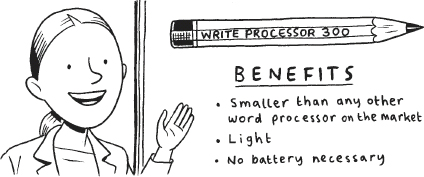
The Persuasive approach
If you’ve done your research properly, you might realise that there will be people in your audience who are sceptical about your arguments. The Persuasive approach can help you to predict what their objections are likely to be and eliminate them before they start asking questions. Here’s how it works.
1 Give your proposed solution
Explain what you want: We need to provide more technical training to our sales team before they meet with customers.
2 Go through the disadvantages of the solution
Show the audience that you are aware of possible problems with your solution: Of course, this means some initial additional costs.
3 Destroy the disadvantages
Point out why the objections are redundant: However, making the sales team more effective will result in an increase in sales that will compensate for the costs of training.
4 Go through the advantages
Now start to sell your proposal: A better trained sales team will be more motivated and more efficient.
5 Summarise the advantages
Repeat the benefits of your proposal so they stick in the audience’s memory: So to recap, additional training will actually improve motivation, team spirit and, most importantly, sales.
6 Call for action
Tell the audience exactly what you want: So, I’d like to ask you to approve the budget for additional training for our team.

Unless you have to stand up and talk without any visual aids, you’ll want to make your key points visible to your audience. Here are three possibilities with their own pros and cons.
Microsoft PowerPoint
PowerPoint is the most commonly used presentation tool.
Pros:
It’s a powerful tool that allows you to organise your information into slides. These can be projected onto a screen with a multimedia projector, enabling large groups of people to see your presentation. You can use text, pictures, films and sounds, and vary the parameters so that each presentation appears unique.
It’s installed on most business computers so you shouldn’t have a problem showing it on any computer.
It is the standard software of a professional person.
Cons:
Your message can seem boring, especially when you’re presenting something that is innovative and creative.
You can drown your message under the bells and whistles available in PowerPoint. Just because you can add the sound of machine gun fire as your bullet points appear on the screen, doesn’t mean you should. Your audience may become confused or more interested in the presentation technology than your message.
Prezi
Prezi (see www.prezi.com) is an interesting alternative to PowerPoint. It takes a different approach to presentations, which can be very stimulating. Essentially, you have a blank screen onto which you can stick text, pictures or other media, which allows you to build up an electronic collage or map. Once you have collected your material, you tell the program the sequence it should follow through your presentation.
Pros:
The presentation moves in and out of the material you want to show, giving the audience a more dynamic and involving experience of your topic.
Unlike PowerPoint, there are no pre-set templates so you have a vast amount of freedom to decide what things should look like.
Prezi is cloud-based, which means the software is hosted on the company’s server and you don’t have to download any software onto your computer. It also means several people can work on different parts of the presentation at the same time.
Cons:
The approach can be off-putting and confusing to an audience familiar with PowerPoint. As you move from one point to the next, the text and images zoom in and out and spin around so you can end up feeling as if you’re on a ride in a funfair.
All in all, Prezi works best for presentations where you want to show a lot of pictures rather than text.
Flipcharts
Flipcharts are large sheets of paper prepared in advance of a presentation. Generally, they are colourful and eye-catching.
Pros:
Your audience will be surprised to see you steering clear of PowerPoint and this will encourage them to pay closer attention to what you have to say.
Flipcharts are technology light. If there’s somewhere to hang your flipcharts, you don’t need to worry about equipment malfunctions.
Cons:
Flips need time and some artistic talent to prepare.
Flips are not always as easily adaptable as computer-based presentations.
Flips work best in small groups of not more than 20 people.
Flips are best for informal workshops or training sessions.
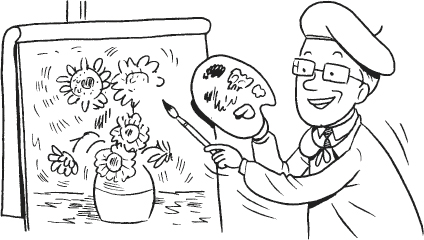

Whichever approach you adopt, there are two features of a presentation that you need to prepare carefully and get right: the introduction and the conclusion.
Introductions
The introduction is your bait and if you cast it right, you can catch your audience right at the start. Remember: they could be meeting you for the first time and research shows that we form a strong first impression of a person very quickly. What’s the best way to make sure they form a positive image of you? Here’s what you need to do.
Конец ознакомительного фрагмента.
Текст предоставлен ООО «ЛитРес».
Прочитайте эту книгу целиком, купив полную легальную версию на ЛитРес.
Безопасно оплатить книгу можно банковской картой Visa, MasterCard, Maestro, со счета мобильного телефона, с платежного терминала, в салоне МТС или Связной, через PayPal, WebMoney, Яндекс.Деньги, QIWI Кошелек, бонусными картами или другим удобным Вам способом.